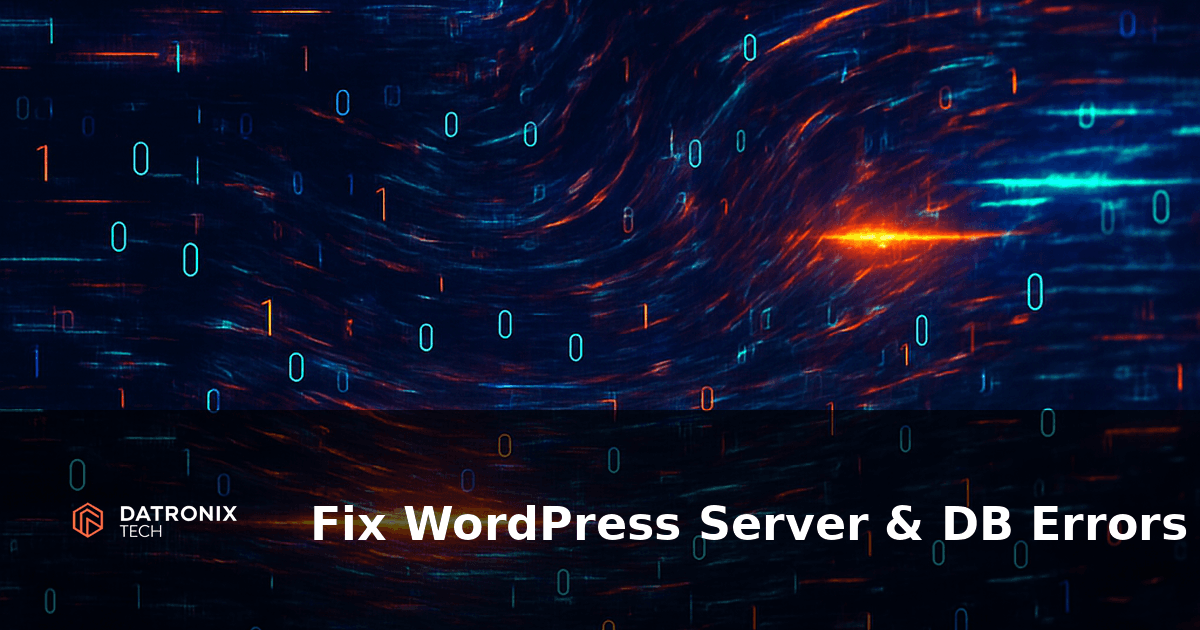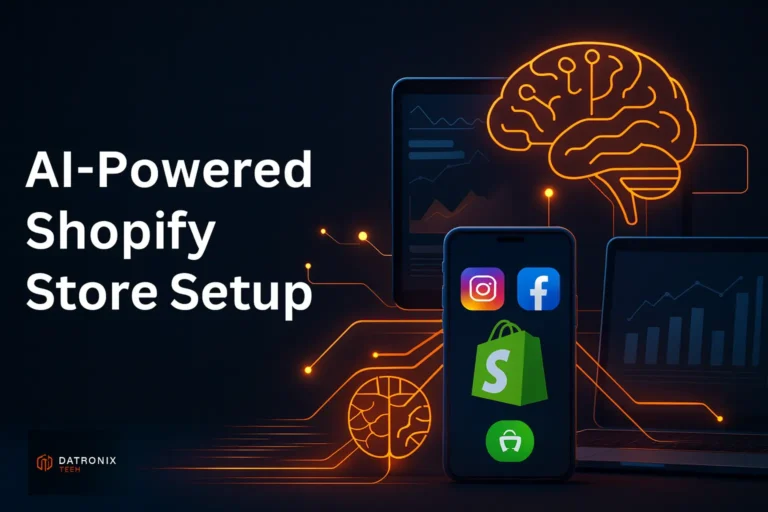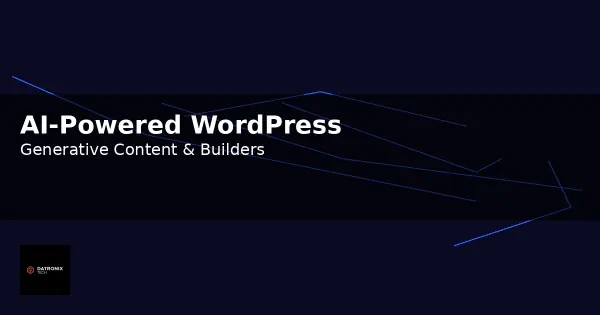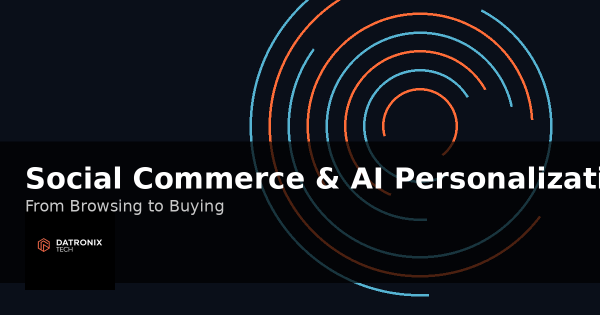How to Fix WordPress Server & Database Errors
Launching a WordPress site should be an exciting moment, but nothing ruins the mood faster than error messages you don’t understand. Two of the most disruptive problems are the “Internal Server Error” and the “Error Establishing a Database Connection.” These issues can take your entire website offline, leaving visitors staring at blank screens and business owners wondering what went wrong. This comprehensive guide will help you fix WordPress server and database errors step by step so you can keep your website running smoothly.
Why These Errors Matter
Loss of traffic and sales: When your site shows an error, visitors cannot see your pages or complete purchases.
Negative brand perception: Frequent downtime signals unreliability, making visitors less likely to trust your brand.
SEO consequences: Search engines may lower your rankings if they detect that your site is inaccessible for extended periods.
Both errors often have straightforward causes and fixes if you know what to look for. Let’s break down what each error means, why it happens, and how to resolve it.
What Is a WordPress Internal Server Error?
An internal server error (sometimes called a HTTP 500 error) appears when your server encounters a problem it cannot identify. Instead of telling you what went wrong, WordPress returns a generic message. This error is typically linked to problems with server permissions or a corrupted .htaccess file, which is the configuration file WordPress uses to manage redirects. In many cases the error can be resolved by creating a new .htaccess file or increasing the PHP memory limit.
Common Causes
Corrupt
.htaccessfile: WordPress uses the.htaccessfile to handle URLs and security rules. If it becomes corrupted, it can prevent the server from executing requests.PHP memory limit reached: Plugins or themes might consume too much memory, triggering an error when the server runs out of resources.
Faulty plugins or themes: Poorly coded or incompatible plugins/themes can cause conflicts, leading to server errors.
Server permission issues: Improper file permissions (e.g., 777 instead of 644/755) can cause the server to block access to crucial files.
How to Fix the Internal Server Error
Below are proven steps to troubleshoot and resolve this error. Try each solution in order until the problem is resolved.
1. Regenerate the .htaccess File
The easiest fix is to regenerate the .htaccess file from your WordPress dashboard. You can do this by navigating to Settings → Permalinks and clicking Save Changes without modifying anything. WordPress will automatically create a fresh .htaccess file. If you cannot access the admin area, you can manually rename the file via FTP and let WordPress create a new one:
Connect via FTP or File Manager and locate the
.htaccessfile in the root directory.Rename it to
.htaccess_old.Visit your website; WordPress should automatically generate a new
.htaccessfile.
This often resolves the error. If not, move on to increasing the memory limit.
2. Increase the PHP Memory Limit
If your site is consuming all available memory, the server may throw an internal error. You can increase the memory limit by editing the wp-config.php file. Add the following line just above the line that reads “That’s all, stop editing! Happy publishing”:
define('WP_MEMORY_LIMIT', '256M');
If 256M doesn’t fix the problem, try increasing it to 512M. You can also create a php.ini file in your wp-admin folder containing memory=256MB. Remember that increasing the memory limit is often a temporary fix; you should identify which plugin or theme is exhausting resources.
3. Deactivate Plugins and Switch Themes
A faulty plugin or theme can trigger server errors. To test:
Deactivate plugins: Disable all plugins from the dashboard or rename the
pluginsfolder via FTP. If the error disappears, reactivate plugins one by one to identify the culprit.Switch to a default theme: Activate a default WordPress theme (e.g., Twenty Twenty‑Four). If the error disappears, the issue lies within your theme.
4. Check File Permissions
File permissions control who can read, write or execute files. Incorrect permissions can cause server errors. Use an FTP client to set directories to 755 and files to 644. Avoid using overly permissive settings like 777, which pose security risks.
5. Reinstall Core WordPress Files
If none of the above fixes work, your WordPress core files may be corrupted. Download the latest WordPress version, extract the files and upload everything except the wp-content folder and wp-config.php file. This will replace core files without affecting your content.
What Is an Error Establishing a Database Connection?
The “Error Establishing a Database Connection” means WordPress cannot communicate with its database. This issue arises when your website can’t access the database that stores all your content and data. It is commonly caused by incorrect credentials in your wp-config.php file—including the database name, username and password—or by an unresponsive database server.
Common Causes
Incorrect database credentials: The
wp-config.phpfile contains your database name, user and password. Mistyped values prevent a successful connection.Wrong database host: Some managed WordPress hosts use remote database servers; using
localhostwhen the database is on a different server will fail.Corrupted database: Tables may become damaged due to plugin errors or server crashes, preventing WordPress from reading data.
Database server down: High traffic, server overload or maintenance can temporarily make the database unreachable.
How to Fix the Database Connection Error
1. Check Database Credentials
In most cases, the error occurs because of incorrect settings in wp-config.php. Verify that the following values under MySQL settings are correct:
define('DB_NAME', 'database_name_here');
define('DB_USER', 'username_here');
define('DB_PASSWORD', 'password_here');
define('DB_HOST', 'localhost');
Compare these values with the information in your hosting control panel’s database section. If you recently migrated your site to a new host, this is the most likely cause.
2. Confirm Your Database Host
Most hosts use localhost as the database host, but some managed hosts use separate servers. If your credentials are correct but the error persists, contact your host or check their documentation to find the correct database host.
3. Repair the Database
If you see messages like “One or more database tables are unavailable” in your dashboard, you may need to repair the database. Add the following line to wp-config.php:
define('WP_ALLOW_REPAIR', true);
Then visit https://yoursite.com/wp-admin/maint/repair.php and click Repair Database. After fixing the tables, remove the repair line from wp-config.php. Some hosting panels also let you repair databases through cPanel without editing files.
4. Check if Your Database Server Is Down
Even if your credentials are correct, a busy or offline database server can trigger the error. This is more common on shared hosting, where resources are limited. To check:
Contact your hosting support to ask if the MySQL server is operational.
If you have multiple sites on the same server, see whether they’re also down.
Use your control panel to restart database services or view logs.
5. Restore from Backup
If none of the above steps resolve the issue and you have a recent backup, restoring your database may be the quickest solution. Always maintain up‑to‑date backups to avoid data loss.
Proactive Tips to Prevent These Errors
Keep WordPress, themes and plugins updated: Developers release updates to patch vulnerabilities and fix bugs. Outdated software is a common cause of errors.
Limit plugin usage: Deactivate and delete plugins you no longer use. Fewer plugins mean fewer opportunities for conflicts and memory overload.
Choose reliable hosting: Opt for a host that provides sufficient memory, stable databases and responsive support. Cheap shared plans may save money but lead to frequent downtime.
Monitor site performance: Use uptime monitoring tools to get alerted when your site goes down. Fix problems before visitors notice.
Perform regular backups: Automated backups ensure you can recover quickly from corruption or hacking incidents.
Frequently Asked Questions (FAQ)
What causes the WordPress internal server error?
The most common causes are a corrupt .htaccess file or insufficient PHP memory. Faulty plugins, themes or incorrect file permissions can also trigger the error.
How do I regenerate the .htaccess file?
From the WordPress dashboard, go to Settings → Permalinks and click Save Changes. This forces WordPress to create a new .htaccess file. If you cannot access the dashboard, rename .htaccess via FTP and reload your site.
Which values should I check in the wp-config.php file for a database connection error?
Verify the database name, username, password and host definitions and ensure they match your hosting account settings.
Is increasing the PHP memory limit a permanent solution?
No. It’s often a temporary workaround that prevents errors by giving WordPress more memory. You should identify which plugin or theme is consuming excessive memory and address that issue.
When should I contact my hosting provider?
Contact support if:
You’ve verified your database credentials and still see the error.
The database server may be down.
You’re uncomfortable editing core files or changing server settings.
Conclusion and Next Steps
WordPress errors can seem intimidating, but with a systematic approach you can quickly diagnose and fix them. The internal server error often comes down to a corrupt .htaccess file or memory limits. Regenerating the file and increasing memory usually resolve the issue. The database connection error usually stems from incorrect credentials or a downed database server. Verifying your wp-config.php settings, repairing your database and checking server status are key troubleshooting steps.
If troubleshooting feels daunting or you’d rather focus on growing your business, Datronix Tech is here to help. Our experts can diagnose and fix WordPress issues, optimize your site’s performance and ensure your digital presence remains reliable.
Reach out for a free consultation and keep your website running smoothly—because your visitors deserve a seamless experience.