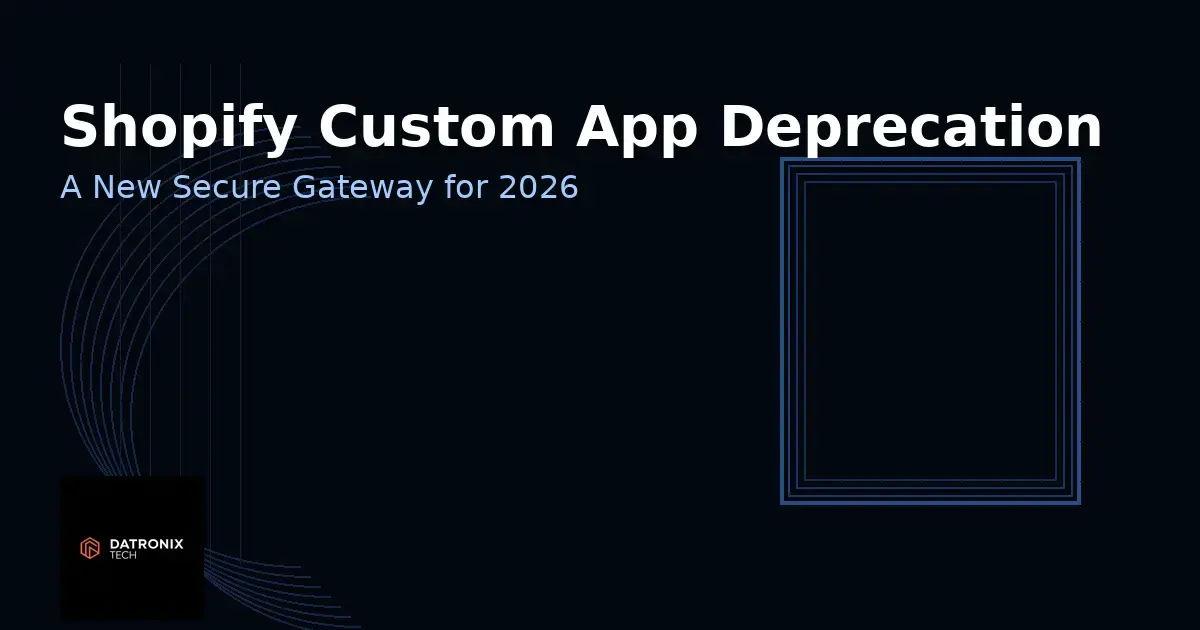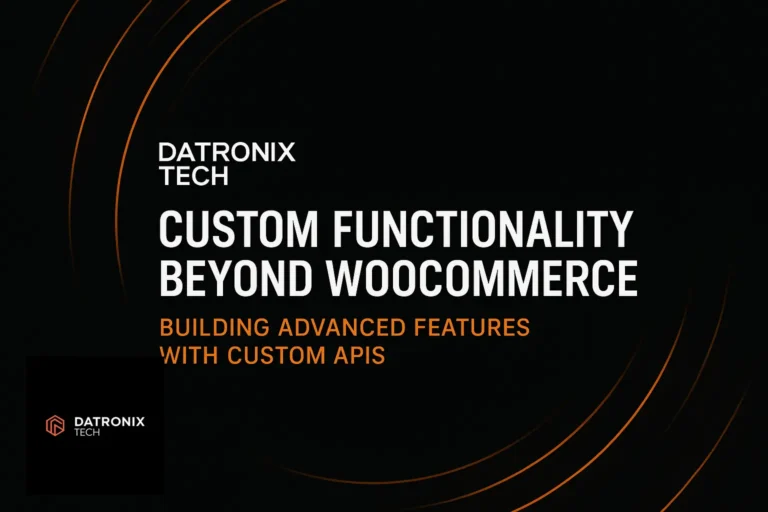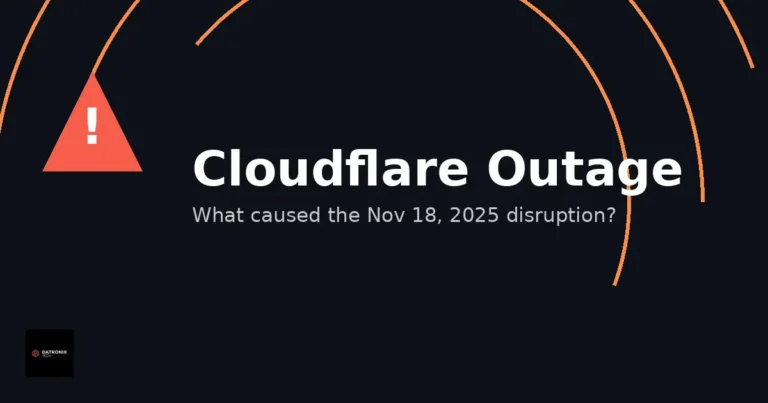When your WordPress site suddenly crashes or throws cryptic PHP errors, the culprit is often a plugin conflict.
Let’s learn how we can Troubleshoot WordPress Plugin Conflicts.
WordPress powers over 40 percent of the web and relies on a vast ecosystem of free and premium plugins to add functionality. Unfortunately, not all plugins play nicely together. Incompatible code, overlapping functionality, outdated scripts or a mismatch between your theme and plugins can bring even the most robust site to its knees. One of the most common and terrifying symptoms is the dreaded White Screen of Death (WSOD), where your entire site goes blank.
This guide walks you through WordPress plugin conflict troubleshooting – from identifying the problem to safely restoring your site and preventing future issues. Whether you can still access the dashboard or are locked out entirely, you’ll learn step‑by‑step fixes and best practices for keeping your site stable.
What Causes WordPress Plugin Conflicts?
Plugins extend WordPress’s core, but their code can clash in several ways:
Incompatible functions or variables – Two plugins may use the same function names, variables or hooks, causing a fatal error when WordPress loads both. Overlapping features (e.g. multiple SEO or page‑builder plugins) can also collide.
Outdated or poorly coded plugins – Plugins that are not maintained may not be compatible with the latest versions of WordPress, PHP or your theme Poor coding practices such as lack of namespacing or executing expensive queries on every page can create conflicts.
Theme interference – Some themes override core functions or script behaviour, which can break plugin functionality or duplicate CSS/JS resources.
Server or environment changes – Changing your PHP version, database settings or hosting environment can reveal hidden incompatibilities and trigger plugin errors.
Understanding these causes helps you troubleshoot effectively. Next you’ll learn the warning signs and how to isolate the problematic plugin.
Common Symptoms of Plugin Conflicts
A conflict can manifest in several ways:
White Screen of Death – Your site loads a blank page with no content or error message. This usually indicates a fatal PHP error.
Site crashes or critical errors – You might see a “There has been a critical error on this website” message or fatal error messages indicating specific files.
Broken layouts or missing elements – Pages may appear distorted, certain features disappear or styling is off.
Random error messages or sluggish performance – Your site may slow down dramatically, forms stop working or you receive unexplained error notices.
If you notice any of these signs, it’s time to start troubleshooting.
Step‑By‑Step: How to Troubleshoot Plugin Conflicts
The method you use depends on whether you can still access the WordPress admin dashboard. Always backup your site before making changes and, if possible, work on a staging environment rather than your live site.
1. Clear Caches & Update Everything
Before diving into plugins, clear your browser cache and any caching plugins or CDN caches. Then update WordPress core, your theme and all plugins to the latest versions. Many conflicts are resolved simply by keeping software up to date. If you have a plugin like Better Plugin Compatibility Control, check its report to see which plugins aren’t tested with your current version of WordPress.
2. Identify Conflicts When You Can Access the Admin
If your dashboard is still accessible, follow these steps:
Deactivate all plugins – Go to Plugins → Installed Plugins, select all plugins and choose “Deactivate”. If the problem disappears, you know a plugin conflict exists.
Switch to a default theme – Temporarily activate a default theme like Twenty Twenty‑Five. If the issue resolves, your theme could be causing the conflict. If not, revert to your original theme.
Reactivate plugins one by one – Reactivate each plugin individually, checking your site after each activation. When the issue returns, the last activated plugin is likely the culprit. You can then deactivate it and test if it conflicts with another specific plugin.
Replace or report the problem plugin – Check for an update or alternatives. If the plugin is critical, contact its developer with the error details. Provide debug information to help them fix the issue.
This systematic process often uncovers the offending plugin quickly.
3. Troubleshoot When Locked Out (White Screen of Death)
If your site is blank or you can’t access the WordPress dashboard:
Enable debugging – Edit
wp‑config.phpvia FTP or your file manager and setdefine('WP_DEBUG', true);anddefine('WP_DEBUG_LOG', true);. Reload your site; WordPress will write error messages to/wp‑content/debug.log. This log pinpoints the file or plugin causing the fatal error.Disable all plugins via FTP/cPanel – Using an FTP client or your hosting file manager, navigate to
wp‑content/pluginsand rename the folder toplugins-disabled. This disables all plugins instantly and should restore access.Reactivate plugins one by one – Rename the
plugins-disabledfolder back topluginsand then rename each plugin folder individually to test which one triggers the error. Once you identify the faulty plugin, remove or replace it.Switch themes via FTP – If the white screen persists, try renaming your theme folder under
wp‑content/themesto force WordPress to use a default theme. If your site loads, the theme was conflicting with a plugin.Check error logs & contact hosting provider – Review the error logs in your hosting control panel. If you can’t regain access, contact your hosting provider’s support for assistance.
These steps will restore access so you can continue investigating in the admin area.
4. Use a Staging Site for Safe Testing
Never test plugin conflicts on your live site. Instead, create a staging environment using your host’s tools or a plugin like WP Staging. This duplicate site lets you activate/deactivate plugins without affecting your visitors. Once you’ve identified and fixed the conflict on the staging site, apply the fix on your live site.
5. Read & Interpret Error Logs
Your server’s error logs and the debug.log file are invaluable. Look for fatal errors or warnings that reference specific plugin files. They often include a file path and line number pointing to the culprit. If you’re unfamiliar with PHP, copy the error and search for it along with the plugin name to find solutions or report it to the developer.
How to Prevent Future Plugin Conflicts
Resolving conflicts is time‑consuming. Follow these practices to minimize risk:
Use reputable plugins and themes – Choose well‑maintained plugins from trusted developers and the WordPress.org repository. Avoid installing multiple plugins with overlapping functionality. Read user reviews and update histories.
Stay up to date – Keep WordPress, themes and plugins updated. Outdated software is a prime source of conflicts.
Test on staging first – Always test major updates and new plugins on a staging site before deploying to production.
Limit active plugins – Only activate the plugins you need. Every additional plugin increases the potential for conflicts and performance issues.
Monitor site performance – Use tools like Query Monitor or built‑in Site Health to track performance. Slow load times or spikes in resource usage can signal plugin issues.
Conclusion
WordPress plugin conflicts are inevitable when you rely on third‑party extensions. Symptoms range from minor glitches to complete site crashes, but with a systematic approach you can diagnose and fix them. Start by clearing caches and updating everything. If you have dashboard access, disable all plugins and reactivate them one by one. When locked out, use FTP to rename plugin folders and enable debugging to locate errors. Once identified, update or replace the offending plugin and always test changes on a staging site. Following these steps and preventative best practices will keep your site running smoothly and minimize downtime.
Frequently Asked Questions
What is a WordPress plugin conflict?
It occurs when two or more plugins, or a plugin and your theme or WordPress core, interfere with each other’s code or functions. This incompatibility can trigger errors, break layouts or cause the site to crash.
How do I know which plugin is causing a conflict?
The most reliable method is to deactivate all plugins and then reactivate them one at a time, testing your site after each activation. When the issue reappears, the last plugin activated is likely the culprit. Reading error logs can also point you to the exact file causing the problem.
What should I do if I can’t access the WordPress admin?
Use an FTP client or file manager to rename the plugins folder to plugins-disabled. This deactivates all plugins and should restore access. Then rename plugins individually to find the conflict. You can also switch themes by renaming the theme folder
Can a theme cause a plugin conflict?
Yes. Themes can override WordPress functions or enqueue incompatible scripts, causing plugins to malfunction. Switching to a default theme helps you determine whether the conflict is theme‑related.
How can I avoid plugin conflicts when adding new features?
Install plugins one at a time and test thoroughly on a staging site. Review plugin documentation to ensure they’re compatible with your version of WordPress and existing plugins. Keep your site lean—deactivate or remove unused plugins.