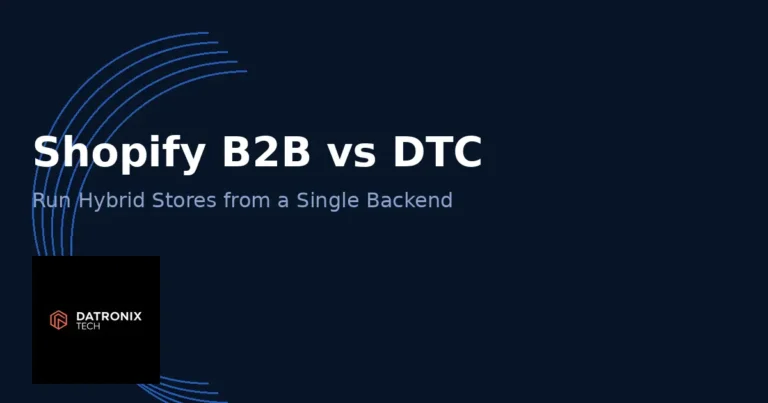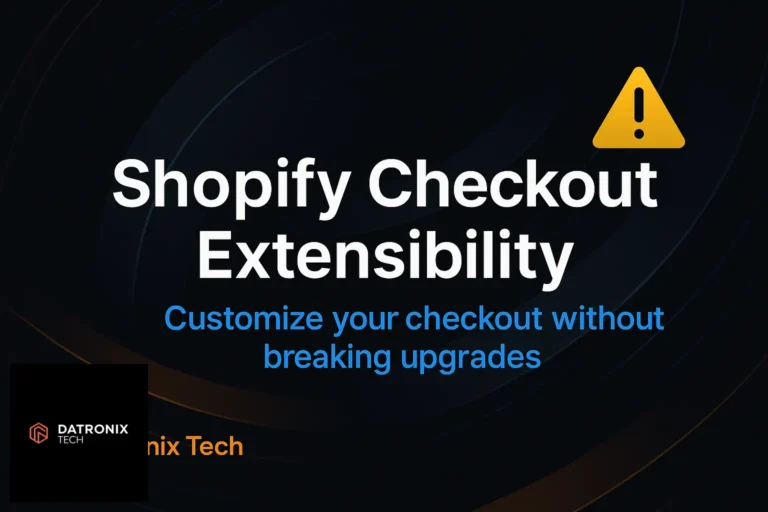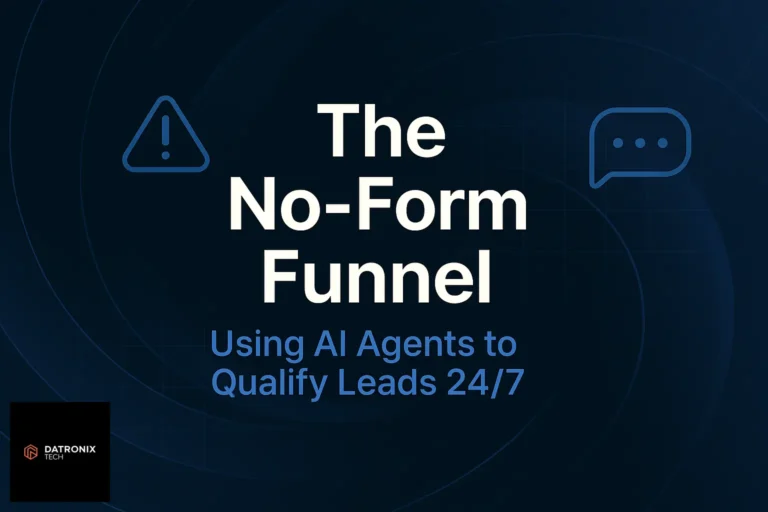Seeing a bright red malware warning when you visit your website can be terrifying. The message “This site ahead contains harmful programs” appears when search engines like Google detect malicious code on your site and decide to protect visitors by blocking access. It hurts traffic, destroys trust and can even lead to SEO penalties. If your WordPress site has been flagged, don’t panic—this guide shows you how to identify and remove the malware, request a review from search engines and harden your site so it doesn’t happen again. We’ll use the shorter keyphrase harmful programs warning throughout this post to help people find the right solution when they search for help. You’ll see this phrase appear in headings and body copy so the topic is clear immediately.
If you’re also wrestling with other common WordPress issues, check out our guides on fixing WordPress server and database errors, solving the white screen of death, resolving login loops and setting up SMTP when emails won’t send. Now let’s dive into why harmful-program warnings appear and how you can fix them.
Why You See a Harmful Programs Warning
Browsers use the Google Safe Browsing API and similar services to scan websites for malware, phishing schemes and unwanted software. When they detect something suspicious, they block the page and show a warning. Here are the most common reasons this happens:
Your site has been hacked. Hackers may upload malicious scripts, inject spam links or set up backdoors that allow them to control your server. Once Google discovers this code, it flags your site.
Bad ads or third‑party scripts. Low‑quality advertising networks sometimes serve malware to visitors. Even if your content is clean, malicious ads can cause a harmful‑programs warning.
Compromised plugins or themes. Nulled or outdated themes and plugins often contain vulnerabilities or hidden malware. Simply having them installed—even if disabled—can put you at risk.
Poor hosting security. Weak file permissions, outdated software or insecure servers make it easy for attackers to upload malicious code.
User inputs exploited. Vulnerabilities in contact forms, comments or uploads can allow attackers to inject harmful scripts into your pages.
A malware warning is not only bad for your visitors—it can also lead to search engines delisting your site and third‑party email services refusing to deliver your messages. That’s why it’s crucial to act quickly. Put simply, the harmful programs warning is more than a nuisance—it signals a serious infection that must be cleaned up quickly or you risk losing traffic and trust.
Step‑By‑Step Guide to Fix the Harmful Programs Warning
Follow these steps to clean your site, fix the harmful programs warning and restore your reputation. Remember to create a full backup before making major changes so you can revert if something goes wrong.
1. Verify the Warning and Check Your Site Status
First, confirm that Google has indeed flagged your website. Use the Google Safe Browsing Site Status tool: enter your URL and see if it shows malware or harmful programs. Next, log into Google Search Console and select Security & Manual Actions → Security Issues. This page lists the specific problems Google found on your site. Make a note of them—you’ll need to fix these issues before requesting a review.
2. Scan for Malware
Install a reputable security plugin such as Wordfence, Sucuri, MalCare or iThemes Security. These plugins have malware scanners and firewalls that can detect known threats and remove malicious files. After installing the plugin:
Run a full site scan. The scanner checks core files, themes and plugins for suspicious code.
Review the results. Malicious or suspicious files will be highlighted with a description of the threat.
Quarantine or delete infected files. Most scanners let you delete or repair them with one click.
Update the firewall. Many plugins include a web application firewall (WAF) that blocks attacks. Enable “extended protection” or similar options to harden your site.
Completing a full malware scan and cleaning up infected files is the foundation of any attempt to fix a harmful programs warning. Once the scanner reports that your site is clean, you can move on to manual checks and further hardening steps.
If you have a hosting account with security add‑ons (for example, DreamHost’s DreamShield or SiteGround’s SG Site Scanner), enable these features to automatically scan your site daily and alert you to future problems.
3. Remove Malware Manually
If the automated scan cannot clean all files or you prefer a hands‑on approach, you’ll need to manually inspect your site and remove malicious code. Here’s how:
Deactivate plugins. From your WordPress dashboard go to Plugins → Installed Plugins. Select all plugins and deactivate them. If you can’t access your admin area, use an FTP client to rename the
pluginsfolder toplugins.deactivated. This disables all plugins so you can determine whether one of them is compromised.Reactivate plugins one by one. After deactivating, reactivate plugins individually and reload your site in between. If the warning returns after activating a particular plugin, delete it permanently and look for a clean alternative.
Check themes. Switch to a default theme like Twenty Twenty‑Four and delete unused themes. A poorly coded theme can introduce vulnerabilities or contain malicious code.
Inspect core files and directories. Use SFTP or a file manager to browse your server. Look for files with suspicious names in
wp-content,uploadsand the root directory. Pay attention to recent modification dates—you can identify new or altered files around the time of infection. Delete unknown files or compare them with fresh copies from WordPress.org.Reset the .htaccess file. Malware often hides in the
.htaccessfile. Delete the file via SFTP, then log into WordPress and go to Settings → Permalinks. Click Save Changes to regenerate a clean.htaccessfile.Review wp-config.php. Open
wp-config.phpand scan for unfamiliar code or variables. Malware sometimes adds hidden backdoors at the bottom of this file. Remove any suspicious entries.Remove backdoors. Hackers may leave scripts that allow them to regain access even after you clean the site. Search your directories for PHP files in the uploads folder, unauthorized user accounts, or scheduled tasks (Cron jobs). Remove or disable anything that looks out of place.
Take your time with manual cleanup. If you’re not comfortable editing files or reading code, consider hiring a professional or using a malware removal service.
Manual cleanup is tedious, but it’s often necessary to fully remove every trace of malicious code and ensure that the harmful programs warning doesn’t return. By examining files yourself or with the help of a professional, you can find hidden backdoors that automated scanners might miss.
4. Fix Malicious Ads and External Scripts
If you display ads, evaluate your advertising networks. Low‑quality networks sometimes inject malicious scripts. Switch to reputable providers or temporarily disable all ads while cleaning your site. Likewise, remove any unnecessary third‑party scripts, pop‑up plugins or embedded widgets that could deliver malware. Avoid using “nulled” themes or plugins downloaded from unofficial sources—these often contain harmful code.
5. Update Everything and Harden Security
Keeping your site up to date is one of the best ways to prevent future infections. After cleaning your site, do the following:
Update WordPress, themes and plugins. Ensure you’re running the latest versions of WordPress core, all installed themes and every plugin. Old versions often have security vulnerabilities.
Use strong passwords and 2FA. Change all passwords (admin, FTP, database) and enable two‑factor authentication on your WordPress admin account. Use a password manager to generate unique, complex passwords.
Limit login attempts. Use a plugin or your server’s firewall to block brute‑force login attempts. Some security plugins include this feature.
Secure hosting. Choose a host with robust security features (firewalls, malware scanning, auto updates) or upgrade to a managed WordPress plan that handles security for you.
Install a web application firewall (WAF). Cloudflare, Sucuri and other WAF services filter traffic and block malicious requests before they reach your site. A WAF is an excellent layer of protection.
Schedule regular backups. Use a plugin like UpdraftPlus, Jetpack Backup or your host’s built‑in tools to schedule automatic backups. Store them offsite so you can restore your site quickly if malware returns.
Staying proactive with updates, backups and strong security measures is your best defense against future infections. By keeping software current and enforcing good password hygiene, you greatly reduce the chance that a hacker can compromise your site and trigger another harmful programs warning.
6. Request a Review From Google
Once you’re confident that your site is clean, it’s time to remove the warning from search results. If you haven’t already, add your site to Google Search Console. In the left sidebar, go to Security & Manual Actions → Security Issues. Fix any issues listed there, then click Request Review. In the form, describe what caused the problem, what you did to fix it, and provide evidence if possible. Google will review your request and, if satisfied, remove the harmful‑programs warning. This process usually takes a few days but can take longer depending on the backlog.
If you use other search engines, check their webmaster tools for similar review processes. For example, Bing Webmaster Tools has a Security tab where you can request a review of cleaned sites.
Preventing Future Malware Warnings
Keeping your website safe isn’t a one‑time task. Once you have removed the harmful programs warning, follow these ongoing best practices:
Regularly update everything. Apply updates to WordPress core, themes and plugins as soon as they’re released. Enable auto‑updates if possible.
Use only trusted software. Avoid nulled or pirated themes and plugins. Download your software from official repositories or respected developers.
Perform routine scans. Schedule automatic malware scans with your security plugin or your host’s security service.
Limit user permissions. Give users only the access they need. Create separate accounts with limited privileges rather than using the main admin account for everything.
Monitor your site’s traffic and logs. Unusual spikes or suspicious IP addresses can indicate an attack. A security plugin can alert you to these events.
Secure your network. If you manage your own server, configure firewalls, close unused ports and disable the file editor in WordPress. Consider adding HTTP security headers (Content Security Policy, X-Frame-Options) to reduce attack surfaces.
Frequently Asked Questions
What’s the difference between “harmful programs” and “deceptive site ahead”? Both warnings indicate a security problem. “Harmful programs” means your site might try to install malicious software, while “deceptive site ahead” usually relates to phishing or social engineering. In both cases, you should scan your site and remove the threat.
Can I simply bypass the warning? You can click the small “Details” link and proceed anyway, but this is risky and not recommended for regular visitors. Bypassing the warning on your own computer doesn’t fix the underlying issue or remove it from search results.
How long does it take for Google to remove the warning? Once you submit a review request, it can take anywhere from a few days to several weeks. Make sure your site is completely clean before requesting a review; otherwise, Google will deny your request and you’ll have to start over.
What if I use ads? If the warning was caused by malicious ads, switch to a reputable network and vet all code you embed. Avoid pop‑under ads and intrusive scripts that degrade user experience.
Do I need a security plugin? While you can scan and clean your site manually, a good security plugin makes it much easier to detect malware and block attacks. It also provides a firewall, login protection and monitoring that manual methods lack. Investing in a premium security plugin or using a managed WordPress host with built‑in security can save you time and reduce risk.
Conclusion
Malware warnings and harmful‑programs flags are serious but fixable issues. By following the steps outlined in this guide—verifying the warning, scanning for infections, removing malicious code, hardening your site and requesting a review—you can regain control and restore trust with your visitors. Ongoing security practices like regular updates, strong passwords, two‑factor authentication and reputable hosting will reduce the likelihood of being compromised again. Put simply, this workflow helps you fix harmful programs warning messages for good.
If you’d rather not handle malware removal on your own, Datronix Tech offers comprehensive security audits and cleanup services. We’ll scan your site, remove malware, secure your server and help you request a review so that warning disappears as quickly as possible. Contact us today and let us protect your online presence.