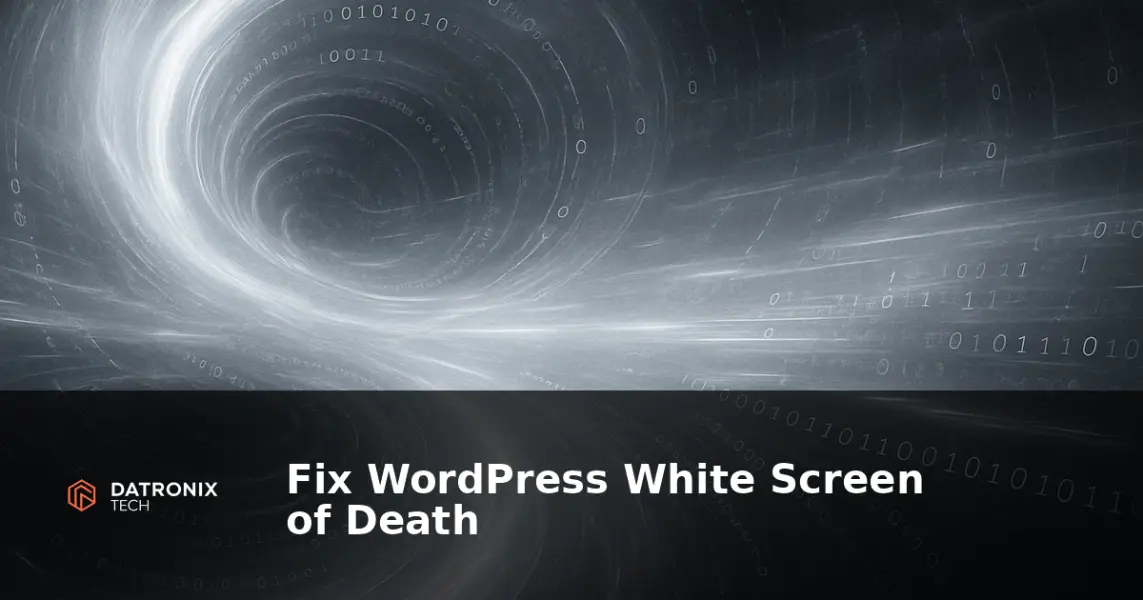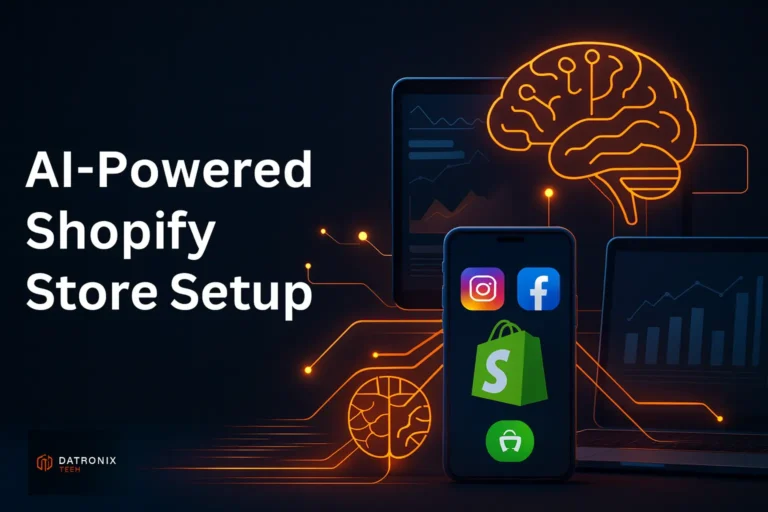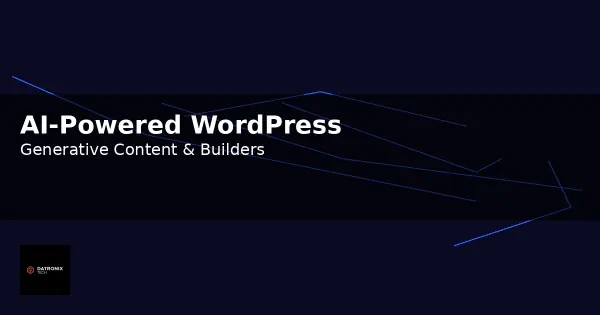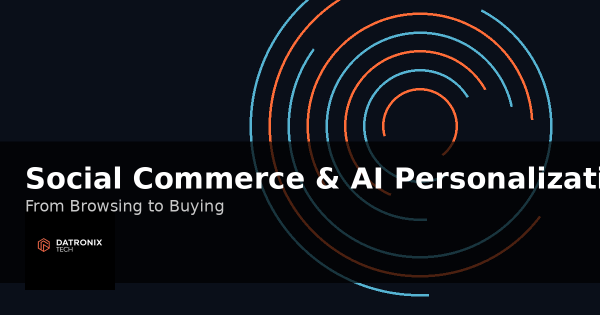When you load your WordPress site and only a blank page appears, it’s easy to panic. This dreaded “white screen of death” (WSoD) offers no error message and gives visitors nothing to see. Not only does it derail conversions and harm your reputation, it can also be tricky to diagnose because the underlying issue may be hidden from view. In this guide we explain what causes the WSoD, how to diagnose it, and the practical steps you can take to get your site back online.
What Is the White Screen of Death?
The white screen of death describes a situation where a WordPress site stops loading and displays a completely blank page. Unlike a standard PHP error, the WSoD doesn’t show any debug information by default. It can affect the entire website or just specific pages like your admin area. Because it offers no clues, understanding the possible triggers is the first step toward a fix. The most common causes include:
Memory limits and execution time – When PHP scripts exceed your server’s memory allocation or maximum execution time, WordPress can’t complete the request and shows a blank page.
Plugin conflicts – Poorly coded or outdated plugins, particularly caching and security plugins, can clash with your theme or core files and lead to a white screen.
Theme issues – Activating a theme that isn’t compatible with your WordPress version or PHP configuration may cause the front‑end to fail.
Corrupted core files – Accidental edits to
wp-config.php,.htaccess, or functions files can break core functionality.Incorrect file permissions – Misconfigured permissions on files and folders can prevent WordPress from reading or executing code.
Identifying which of these is affecting your site will make troubleshooting much faster.
How to Diagnose the Issue
Before you start editing files, follow a structured approach to narrow down the source of the WSoD:
Retrace recent changes. Think back to any plugins you installed, themes you switched, or code snippets you added just before the blank screen appeared. Undoing the latest change often resolves the issue.
Check your admin email. WordPress may send a notification if a critical error occurs. The email can include a link to recovery mode, allowing you to disable plugins or themes without crashing the site again.
Clear the browser cache. Sometimes visitors see a cached version of the error. Make sure your browser displays the current page.
Confirm the site is down for everyone. Use a site status tool or ask a friend to check the site. If it only affects you, your connection may be the problem.
Once you’ve gathered this information, you’re ready to start fixing the site.
1. Check and Restore Core Files
Corruption in WordPress core files is a common culprit. If you recently edited or deleted lines in wp-config.php or .htaccess, undo those changes immediately. To be safe:
Compare against a fresh download. Download a new copy of WordPress from wordpress.org and extract it locally. Compare your
wp-config.phpand.htaccesswith the originals. Replace any missing or corrupted files.Avoid editing core files. Never modify core files directly unless you know exactly what you’re doing. Instead, put custom code in a plugin or child theme.
After restoring the correct files, reload your website. If the blank screen disappears, the corruption was the cause.
2. Increase PHP Memory Limit
If your site is large or runs complex scripts, it may hit the default WordPress memory limit (128 MB) and stop executing. You can increase the limit by editing the wp-config.php file:
Access your site files via FTP or your hosting file manager and open
wp-config.php.Locate the comment line that reads:
/* That’s all, stop editing! Happy blogging. */.Just above that line, add:
define( 'WP_MEMORY_LIMIT', '256M' );
Save the file and reload your site.
For some hosts you may need to set a higher limit (for example 512M or 1024M) or adjust the memory limit in php.ini. Contact your host if you cannot change these values.
3. Disable Faulty Plugins
Plugins extend WordPress’s functionality, but they can also break it. To check if a plugin is the problem:
Log in to your hosting panel and navigate to the
wp-contentfolder in your File Manager or via FTP.Locate the
pluginsfolder and rename it toplugins-disabled. This tricks WordPress into thinking there are no active plugins.Reload your site in a new browser tab. If it loads normally, a plugin is the cause.
Next, identify the exact plugin:
Rename the
plugins-disabledfolder back toplugins.Go into the folder and rename each plugin folder one by one, checking the site after each change. Start with the most recently installed or updated plugin.
When the site loads properly, you’ve found the culprit. Delete or replace that plugin with a well‑maintained alternative.
For caching plugins, clear the cache before disabling them. Using multiple caching or optimization plugins at the same time can lead to conflicts, so stick to a single solution.
4. Test Your Theme
An incompatible or corrupted theme can cause the WSoD on the front end. To rule this out:
In phpMyAdmin or via your hosting dashboard, find the
wp_optionstable.Locate the
templateandstylesheetrows. Change their values to the name of a default theme liketwentytwentyfourortwentytwentythree.Visit your site. If it loads correctly, your previous theme was the issue.
You can also switch themes through the WordPress dashboard if you still have admin access. Always use a child theme for customizations so you don’t edit core theme files directly. When selecting themes, ensure they are actively maintained and compatible with your current WordPress version and PHP version.
5. Enable Debug Mode and Check Error Logs
Turning on WordPress’s debug mode will display errors and warnings on the blank page, helping you identify what’s wrong. To enable it:
Open
wp-config.phpvia FTP or your hosting file manager.Add or modify the following line just above the “Happy blogging” comment:
define( 'WP_DEBUG', true );
Save the file and reload your site. You’ll see warnings or error messages on the white screen. Note any specific file names or line numbers; they often point to the problematic plugin or theme.
When you finish troubleshooting, set the value back to
falseto hide errors from visitors.
If WordPress debug mode doesn’t reveal anything, you can also enable PHP error logging through your hosting control panel. Search for an error_log file within your site’s directory; it may contain fatal errors that triggered the WSoD.
6. Correct File Permissions
Every file and folder in your WordPress installation has permissions that control who can read, write and execute them. Misconfigured permissions can prevent WordPress from loading correctly:
Files should typically have permissions set to 644.
Folders should generally use 755.
On many hosts you can reset file permissions via a “Fix File Permissions” or “Fix File Ownership” tool in your control panel. Alternatively, you can connect via SSH or FTP and change permissions manually using chmod. Be careful: incorrect permissions can create security vulnerabilities, so only adjust them if you’re comfortable with command‑line tools.
7. Restore From a Clean Backup
If all else fails, restoring your site from a known good backup may be the quickest way to recover. This should be a last resort because any content created since the backup will be lost. Before restoring:
Download the latest backup from your hosting panel or backup plugin.
Confirm it predates the WSoD but includes your critical content and settings.
Follow your host’s instructions to restore files and database tables. Many hosts provide a simple “Restore” button in their control panel.
After restoring, update plugins, themes and WordPress core to the latest versions to minimize the chance of the issue recurring. Moving forward, schedule regular backups and test them on a staging site so you’re always prepared.
Preventing the White Screen of Death
Preventing the White Screen of Death is easier than fixing it. Adopt these best practices to keep your site healthy:
Update regularly. Keep WordPress core, themes and plugins up to date. Updates often include security patches and compatibility fixes.
Use trusted plugins and themes. Choose software from reputable developers with active support. Read reviews and avoid installing too many plugins.
Test changes on a staging site. Before deploying major updates or new code, use a staging environment to verify that everything works as expected.
Monitor performance. Use monitoring tools to detect spikes in memory usage or slow database queries. These metrics can warn you before your site fails.
Backup often. Maintain daily or weekly backups depending on how often you update your site. Store backups off‑site to avoid losing them along with your site.
FAQs About Fixing the White Screen of Death
What is the WordPress white screen of death?
It’s a blank page that appears when WordPress encounters a fatal error but fails to display an error message. The site content doesn’t load, leaving visitors with a white screen.
How do I quickly fix the white screen of death?
Start by undoing recent changes. Disable all plugins by renaming the plugins folder, switch to a default theme, and increase your memory limit. These quick checks often resolve the problem.
How do I increase WordPress memory limit?
Edit the wp-config.php file and add define( 'WP_MEMORY_LIMIT', '256M' ); just above the “Happy blogging” comment. Save the file and reload your site. For higher limits or server‑side restrictions, contact your hosting provider.
What if a plugin causes the White Screen of Death?
Disable all plugins at once by renaming the plugins folder in wp-content. Then restore the folder and enable plugins one by one until the culprit is found. Replace or remove the offending plugin.
How can I prevent this error in the future?
Keep everything updated, use quality themes and plugins, test changes on a staging site, monitor your site’s performance, and maintain regular backups. Proactive maintenance drastically reduces the risk of WSoD.
Conclusion
The WordPress white screen of death can be alarming, but it’s usually caused by straightforward issues like memory limits, plugin conflicts, incompatible themes or corrupted files. By systematically checking these areas, you can identify and resolve the problem quickly. Once your site is back online, implement proactive maintenance—update software, monitor resources and back up regularly—to keep the WSoD at bay.
Whether you’re a new site owner or a seasoned developer, staying calm and following the steps outlined here will help you restore your WordPress site without losing sleep. If you’re ever unsure or encounter server‑level issues, don’t hesitate to contact your hosting provider or a WordPress professional for assistance.